June 7th, 2010 • Comments Off on Install and Autoconfigure a Opensolaris zone with ZFS dedup
This is a simple script which will setup a OpenSolaris zone. After installing it is automatically configured using the sysidcfg file After running this script you will be logged in automatically. I use this script (slightly modified) to setup a complete test Platform LSF cluster…
It features the following setup:
- Support for ZFS deduplication so you can clone this machine and save disk space
- Support for DHCP so you can properly configure your network on your router
- Creates initial root password (You could add NIS or similar support as well)
#!/usr/bin/bash
zfs create rpool/export/zones
zfs set mountpoint=/zones rpool/export/zones
zfs set dedup=on rpool/export/zones
mkdir /zones/lsf_zone
chmod 700 /zones/lsf_zone
zonecfg -z lsf_zone "create; set zonepath=/zones/lsf_zone; set autoboot=false; add net; set address=192.168.0.160/24
; set defrouter=192.168.0.1; set physical=iwh0; end; verify; commit"
zoneadm -z lsf_zone verify
zoneadm -z lsf_zone install
zoneadm -z lsf_zone ready
touch /zones/lsf_zone/root/etc/sysidcfg
echo "name_service=NONE
system_locale=C
timeserver=localhost
timezone=CET
terminal=xterm
security_policy=NONE
nfs4_domain=dynamic
network_interface=primary {dhcp protocol_ipv6=no}" &> /zones/lsf_zone/root/etc/sysidcfg
zoneadm -z lsf_zone boot
Categories: Work • Tags: LSF, OpenSolaris, ZFS • Permalink for this article
September 18th, 2009 • 3 Comments
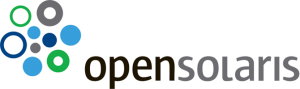 I really like OpenSolaris. If you haven’t tried it yet you should give it a try. Still there are some things where I choose other operating system over OpenSolaris. Missing ports for some of the application I use is one point…
I really like OpenSolaris. If you haven’t tried it yet you should give it a try. Still there are some things where I choose other operating system over OpenSolaris. Missing ports for some of the application I use is one point…
But never the less OpenSolaris has some killer features which makes is worth a try. For example ZFS, Zones or DTrace.
One tool I absolutely like when using Linux is the packaging system and the ability to clean up orphaned (e.g. with help of deborphan) packages. After some googleing it seemed that there is nothing in OpenSolaris yet to do so. But here are some tips and tricks to keep your installation clean as long as the feature is not available…
- On a laptop use ZFS compression:
zfs set compression=on rpool
- Turn of the caching in pkg. (This will save you a lot disc space!)
pkg set-property flush-content-cache-on-success True
Downloaded packages are then no longer kept on your harddrive in /var/pkg/download
- deactivate unneeded services / uninstall software. This is a personal one – Decide what tools you wanna have and which ones not (Presumably you can uninstall a lot of the languages packs). Some service which you could deactivate are:
svc:/application/desktop-cache/input-method-cache:default
svc:/application/desktop-cache/mime-types-cache:default
svc:/application/desktop-cache/icon-cache:default
svc:/application/desktop-cache/desktop-mime-cache:default
svc:/application/print/ppd-cache-update:default
Use the following command to do so
svcadm disable ${svc}
svccfg delete ${svc}
- Find leaf/orphaned packages – This is more complicated but also a very important part. Especially some libs which you do not need any longer tend to stay. What you can do is the following – Find all the dependencies using
/bin/pkg search -l \'depend::\'
And then find all installed packages:
pkg list
All items which are installed but nobody depends on – are therefore leafs/orphaned. But be carefully – this will also list eclipse etc. But this is a way to find the orphaned libs. Personally I did some parsing with python to parse the two list of dependencies and installed packages to find the unique ones.
Overall these actions saved me 4Gb of space. Next thing to play with is tuning ZFS 🙂 Installing it on hybrid system. Have a look here: http://blogs.sun.com/brendan/entry/test
Categories: Personal, Work • Tags: OpenSolaris • Permalink for this article
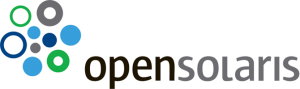 I really like
I really like